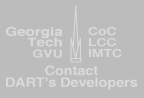You must tell windows how to locate the .dll files you just unzipped. Please follow the steps below:
Windows Only:
- Open the System icon from the Control Panel.
- Click on the Advanced tab.
- Click on the Environmental Variables button.
- If you don't have a PATH user variable, click New. Name the variable PATH and set the value to the path of the xtra folder.
- If you do have a PATH user variable, click edit. Append the PATH variable by typing a ";" and then add the path to the xtra folder.
- Remember the path to the xtra folder for Director MX is (C:\Program Files\Macromedia\Director MX\Xtras\DART-Xtra\) and for Director MX 2004 it's (C:\Program Files\Macromedia\Director MX 2004\Configuration\Xtras\DART-Xtra\).
- If setting the path variable is too difficult, then move all the .dll files from the Xtra download to C:\WINDOWS\system\ or some other system folder where .dll files already exist.
Mac Only:
- On the Mac, you don't need to set the path, but you do need to make some changes in Macromedia Director. To load the Xtra into Director, go to Modify > Movie > Xtra from the file menu. Click "Add" and find the DART xtra. Close this window.
- For any movie (.dir file) using live video, you must change the Data Directory property. For example, in the template-app LiveVideo.dir, open the behavior properties and change the last property from C:\DART\Data to the location of your DART installation. For example: "/Volumes/Macintosh HD1/DART/Data" (no quotes)
|